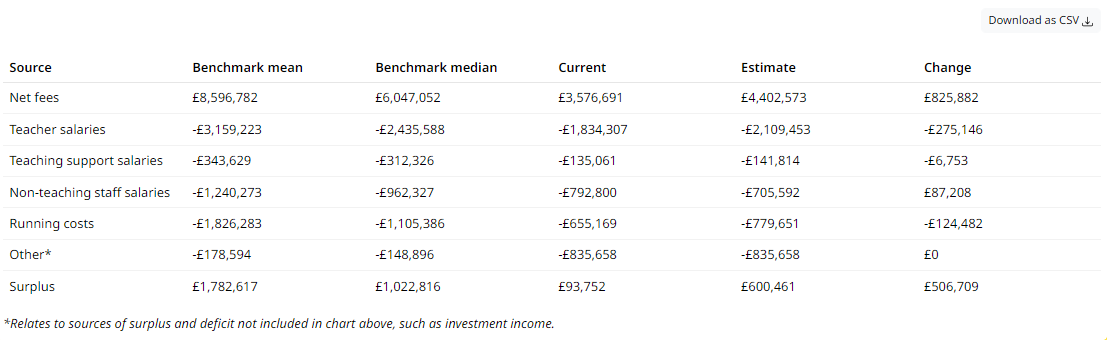
This table has six columns which show:
Source - the names of the different variables which you can be adjusted in the scenario planning. Rows will appear in this table when variables are adjusted away from 0% change in the Scenario variables section of the page.
Benchmark mean - the benchmark mean value for the each variable in the Source column. This column is not affected by changed made to the Scenario variables sliders.
Benchmark median - the benchmark median for the each variable in the Source column. This column is not affected by changed made to the Scenario variables sliders.
Current - your school’s current value for each variable in the Source column before any adjustments made to the Scenario variables sliders.
Estimate - your school’s estimated value for each variable in the Source column after adjustments made to the Scenario variables sliders. The estimate is calculated as:
\[ Estimate = Current \space values \space \times (1 + Percentage\space Change) \] where Percentage Change is the adjustment made to the Scenario variables sliders. More details on the sliders can be found here.
- Change - The difference between The estimate and current columns calculated as Estimate (5) - Current (4). The values in the change column should correspond with the changes shown in the plot above the table.
The “Download as CSV” button allows you to download the table as a comma separated values file which you can open in your spreadsheet or other applications.
The Other* row in the table is related to the income and expenditure items which are not shown in the chart.